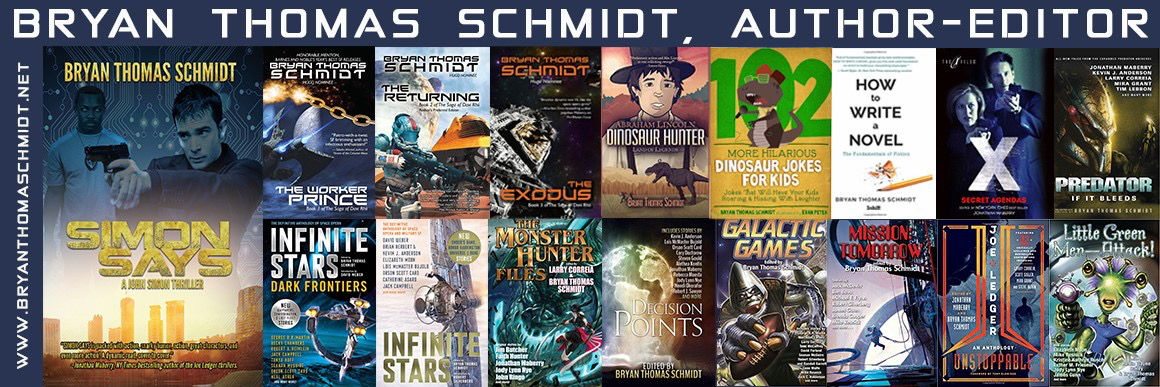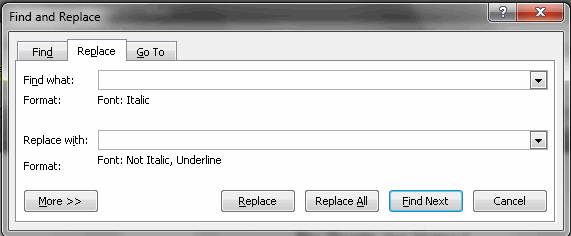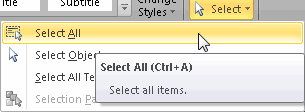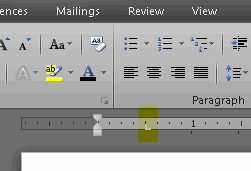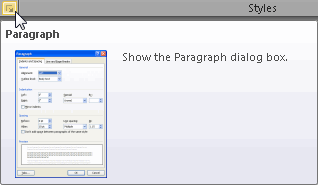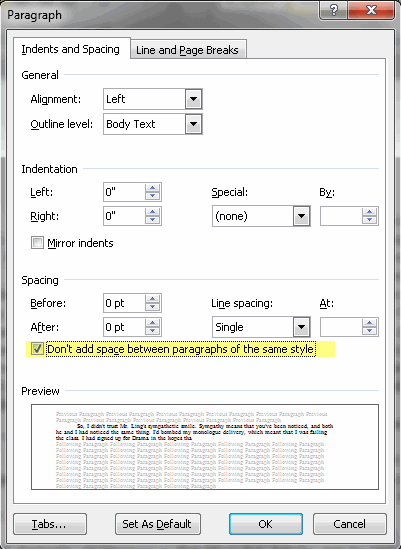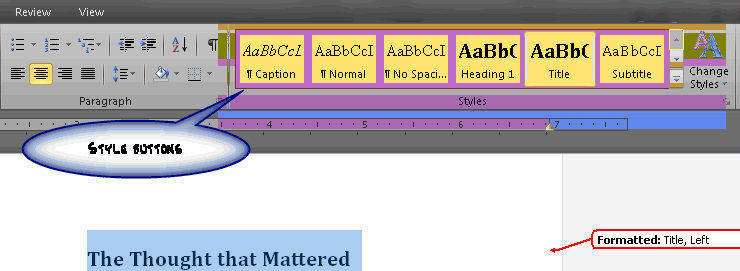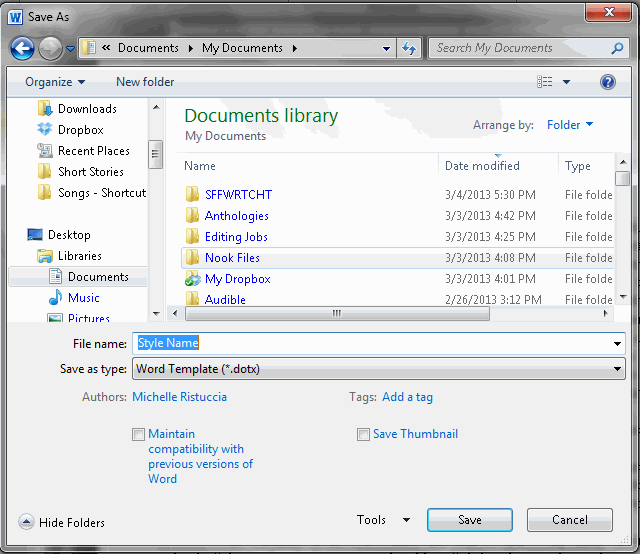As an editor, I am surprised how many writers seem to struggle with manuscript formatting–either not doing it per guidelines, not making effort, etc. There are many reasons editors ask for specific formatting. For example, when I turn manuscripts into publishers who use Adobe InDesign (a manuscript formatting software), there are sometimes issues with importing so they need things simple and formatted to make that easier and save time. Some editors find manuscripts easier to read double spaced, etc. and since they read a lot, they need you to make it easy so you can get a fair shot. These reasons may not sound compelling to some writers but the burden is on you to make the reading experience fun not just from writing a good story but also in presentation, so you should care.
As an editor, I am surprised how many writers seem to struggle with manuscript formatting–either not doing it per guidelines, not making effort, etc. There are many reasons editors ask for specific formatting. For example, when I turn manuscripts into publishers who use Adobe InDesign (a manuscript formatting software), there are sometimes issues with importing so they need things simple and formatted to make that easier and save time. Some editors find manuscripts easier to read double spaced, etc. and since they read a lot, they need you to make it easy so you can get a fair shot. These reasons may not sound compelling to some writers but the burden is on you to make the reading experience fun not just from writing a good story but also in presentation, so you should care.
To make things easier, though, particularly in Microsoft Word or Open Office, there are things you can do to shortcut formatting. Maybe you don’t want to worry about it as you write. That’s why I use Scrivener and let it do the work for me. But if you’re doing it all in a Word Processor, here’s three handy tips.
1) Converting Italics To Underlining or vice versa — Did you know that you can use the REPLACE function to change formatting? Well, you can. If you wanted to convert all italicized words to underlining, for example, a not uncommon editorial guidelines request, you simply have to pull up replace as follows:
1. Pull up the replace dialogue from your menu.
2. Put the cursor in the first blank and type Control-I (Italics)
3. In the second blank, type Control-U (underlining) then Control-I and Control-I again. This will tell it to remove Italics.
4. Then hit Replace All.
Yep, it’s that simple. And you can do it with converting underlining to italics, bold, etc.
Here’s another tip.
2) Select All + Set Tabs — Suppose you need to fix the tabs on your manuscript. One way ti globally fix them is to use Select All.
1. Find Select All On Your Menu or use Control-A to select all, highlighting all the text in your document.
2) Then on the ruler, click where you want the tabs.
Most of your text will slide into position. Places where spacing or margin markers were moved instead of tabs will have to be corrected by hand but this is a big timesaver in regards to an entire document as it will keep you from having to fix each tab one at a time.
3) DocX Line Space Removal — One of the more annoying features in Word is the additional space added between paragraphs automatically. To eliminate this, you need to do the following:
1. Find Select All On Your Menu or use Control-A to select all, highlighting all the text in your document.
2. Pull Up the Character Dialogue Box by clicking the arrow in that section of your menus.
3. Click the box next to “Don’t add space between paragraphs of the same style” and then hit OK.
This will remove those pesky spaces throughout your document.
4) Quick Styles & Templates–If there is a particular manuscript format you use a lot, you can set up a template by formatting a document with the necessary formatting, including tabs, no spaces between paragraphs, double spacing, headers, etc. To do this, use a document and go through as follows:
1. Highlight The Text you want to apply the style to.
Note: You have to do this for every relevant style when setting up a template. It’s time consuming but that’s the only way to define the styles.
2. Click the appropriate style button.
If the default style is not what you want, then make adjustments to the text to add italics, underlining, etc. Do this without clicking a style button again for that text. We are going to reprogramming the definition of that button.
3. You can even include graphics.
This is handy if you are making a template for stationary, say, or something similar.
4. Click Save as, select “Word Template” in the document type and then name your template and Save.
The next time you want to apply this format to your document, you can then take the following steps:
1. Open the document you want to apply a template to. On the File Tab, press the Options button.
2. Select Add-Ins option from the menu on the left side of the Options dialog.
3. Click on Manage and choose Templates from the dropdown list. Press Go to open the Templates and Add-Ins Window.
4. Press Attach to open the Template Attachment Dialog. Select the template you want to attach to your document and then press Open.
5. When prompted, select Automatically Update Styles to change the styles of your document to match the styles of your template. Then click OK.
Yes, I know. It sounds time consuming. But only for set up. Once you have the template created, it’s a huge time saver. You can apply any template to any document so set up templates for the markets you submit to most and you won’t have to worry about spending long amounts of time reformatting submissions before you send them out.
Those are just 4 big time saving shortcuts for manuscript formatting. I’d love to hear others in comments, if you have them. Meanwhile, I hope this is helpful in freeing you up to write! For what it’s worth…
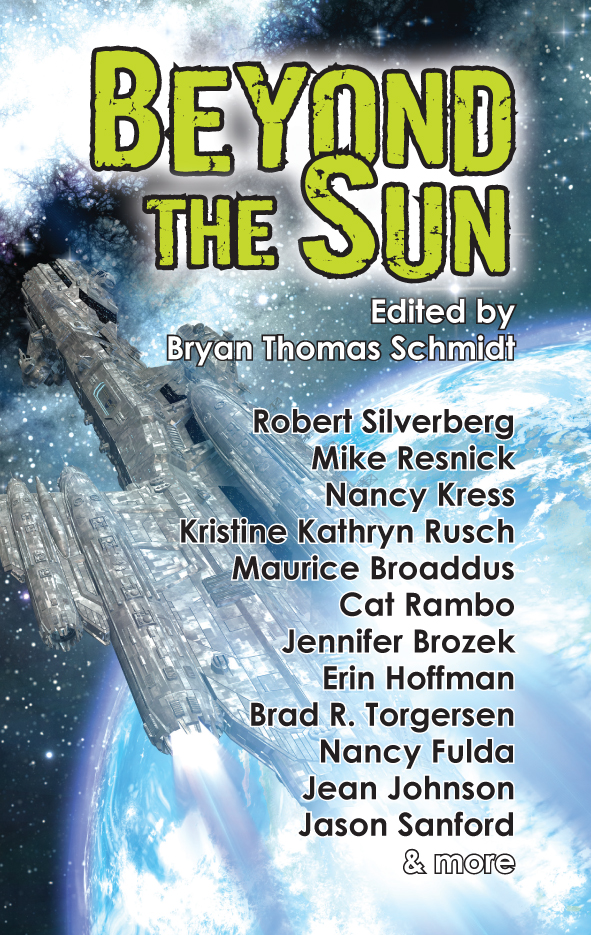 Bryan Thomas Schmidt is the editor of Blue Shift Magazine and an author and editor of adult and children’s speculative fiction. His debut novel, The Worker Prince (2011) received Honorable Mention on Barnes & Noble Book Club’s Year’s Best Science Fiction Releases for 2011. A sequel The Returning followed in 2012 and The Exoduswill appear in 2013, completing the space opera Saga Of Davi Rhii. His first children’s books, 102 More Hilarious Dinosaur Jokes For Kids (ebook only) and Abraham Lincoln: Dinosaur Hunter- Land Of Legends from Delabarre Publishing. His short stories have appeared in magazines, anthologies and online. He edited the anthology Space Battles: Full Throttle Space Tales #6 (2012) and is working on Beyond The Sun for Fairwood Press (July 2013), headlined by Robert Silverberg, Kristine Kathryn Rusch, Mike Resnick and Nancy Kress, and Raygun Chronicles: Space Opera For a New Age for Every Day Publishing (November 2013). He hosts #sffwrtcht (Science Fiction & Fantasy Writer’s Chat) Wednesdays at 9 pm ET on Twitter and is an affiliate member of the SFWA.
Bryan Thomas Schmidt is the editor of Blue Shift Magazine and an author and editor of adult and children’s speculative fiction. His debut novel, The Worker Prince (2011) received Honorable Mention on Barnes & Noble Book Club’s Year’s Best Science Fiction Releases for 2011. A sequel The Returning followed in 2012 and The Exoduswill appear in 2013, completing the space opera Saga Of Davi Rhii. His first children’s books, 102 More Hilarious Dinosaur Jokes For Kids (ebook only) and Abraham Lincoln: Dinosaur Hunter- Land Of Legends from Delabarre Publishing. His short stories have appeared in magazines, anthologies and online. He edited the anthology Space Battles: Full Throttle Space Tales #6 (2012) and is working on Beyond The Sun for Fairwood Press (July 2013), headlined by Robert Silverberg, Kristine Kathryn Rusch, Mike Resnick and Nancy Kress, and Raygun Chronicles: Space Opera For a New Age for Every Day Publishing (November 2013). He hosts #sffwrtcht (Science Fiction & Fantasy Writer’s Chat) Wednesdays at 9 pm ET on Twitter and is an affiliate member of the SFWA.